When we do email marketing, we may easily get into the spam issue (e.g. some recipients complained). As a result, the sender’s reputation, including the sender’s email (e.g. sara@abcbio.com) and the domain (abcbio.com), might be compromised. This will lead to your important business emails being put into the spam folders.
To avoid this, many companies often use a separated domain and email for email marketing. The new domain is often similar to the main domain. For example, if the original domain is abcbio.com, then the new domain can be abcbio-mail.com.
Here I will go over the steps to setup a new domain and email using Gmail for Work.
- Got to Gmail for Word website: https://apps.google.com/products/gmail/
- Click “Get Started” button
- Enter your name and company information
- Then choose “Buy a new domain”. Enter the new domain name which you would like to purchase. The cost is often less than $20 USD per year.
- Create an email (account)
- Make a payment for the domain
- Now you are at the administrator’s home page.
- Please note, it may take some time (a few hours) for Google to complete the domain registration. Please wait patiently.
- Once the domain and email have been successfully created, you will receive two emails from Google, one confirming you have successfully purchased the domain, the other confirming your email has been created.
- Setup billing. The cost is $5/user/mo.
- (Optional) Create postmaster@yourdomain.com email. Some email marketing services (e.g. SparkPost) require you to verify domain via an email to “postmaster@”. However, Gmail for Work does not allow us to create a user ‘postmaster’ since ‘postmaster’ is reserved for group. So we need to create a group. Click “More Controls” and drag “Groups” into the home screen.
Then click “Groups” and create a group. Set group’s email address to postmaster@yourdomain.com and be sure to check the option “Add all users within yourdomain.com to this group”. - Congratulations! Now you have a new domain and email. From now on, you can use this email as the from-email (and/or reply-email) in your email marketing. If you want to use a different email address, then simply click the “Users” icon in the administrator’s page and add more users. The cost of each user is $5/mo.

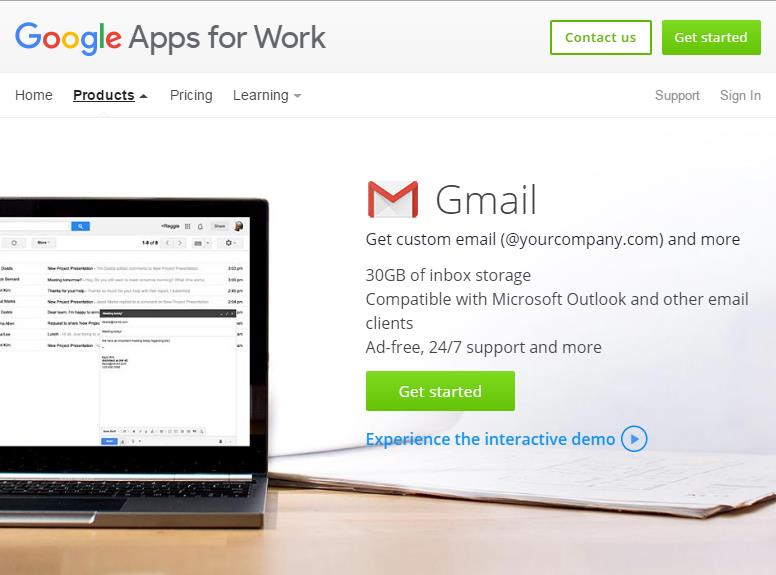
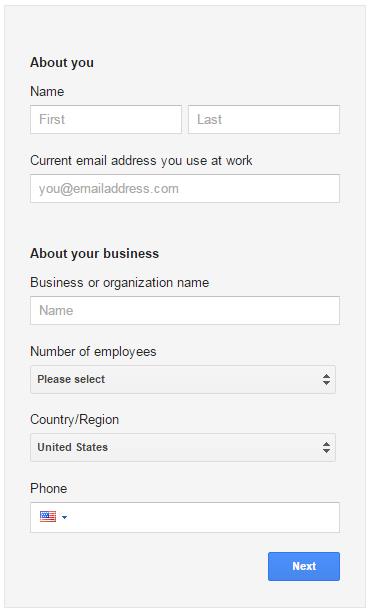
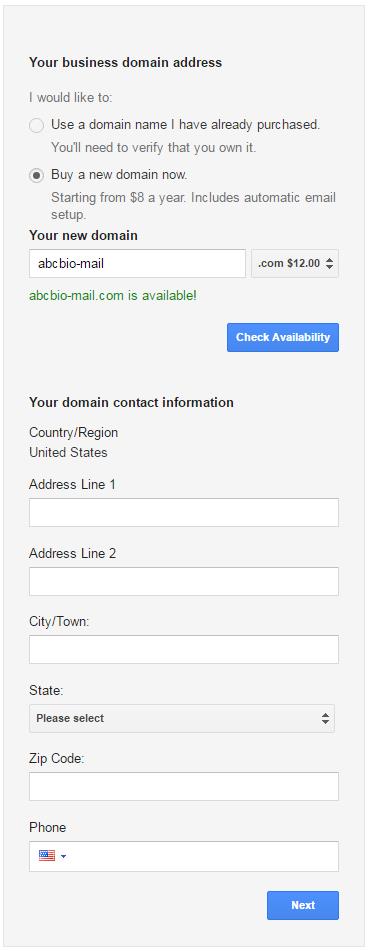
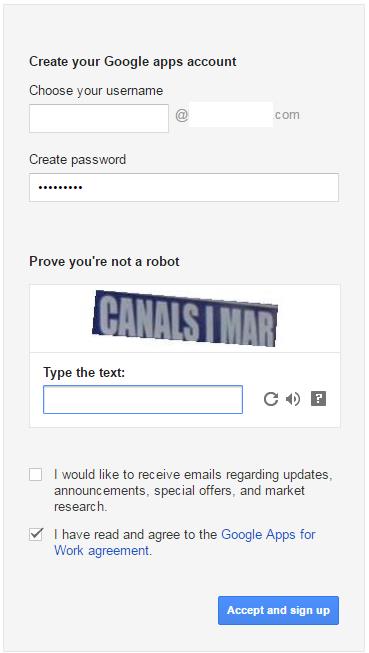
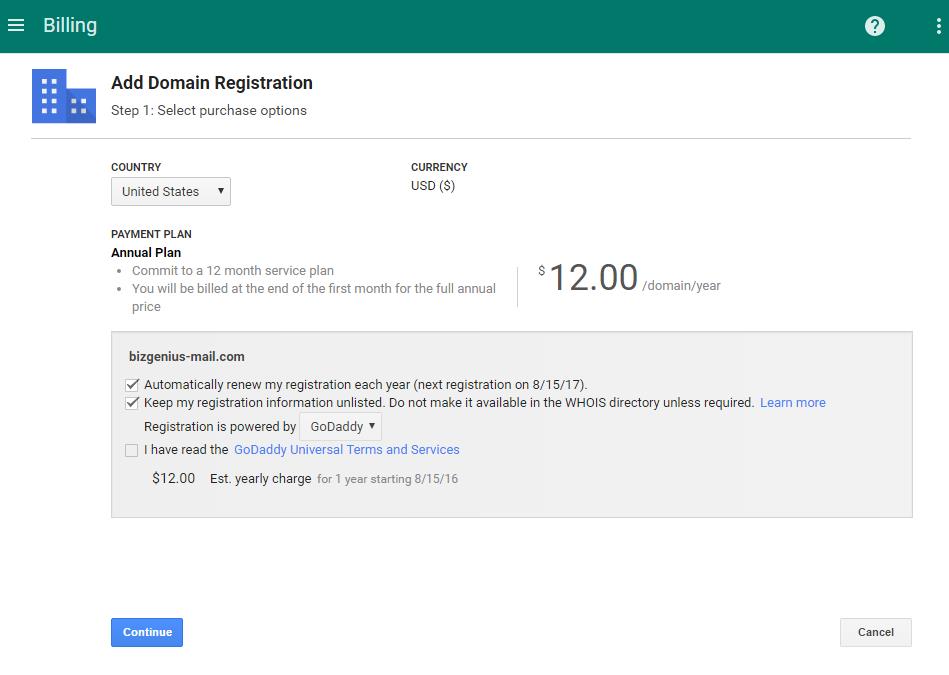
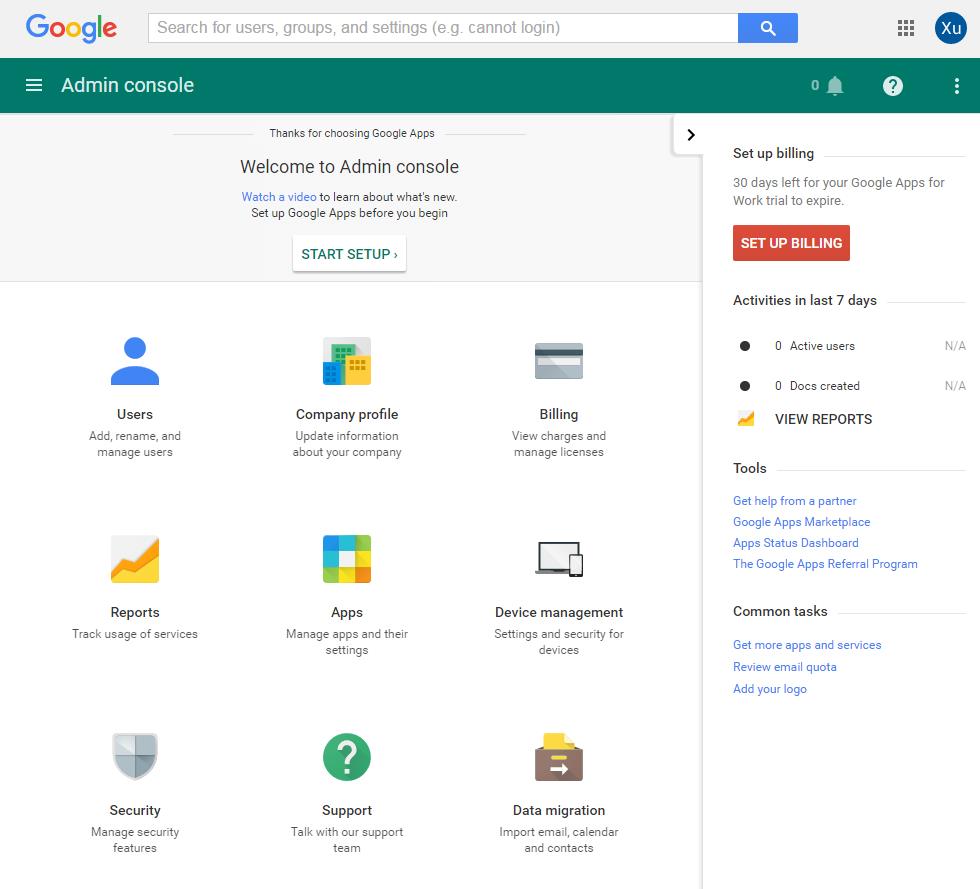
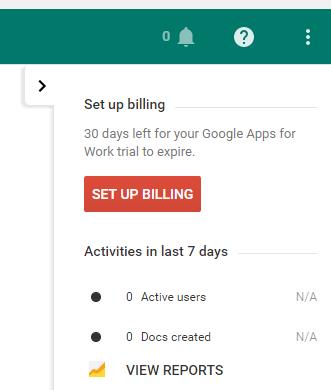
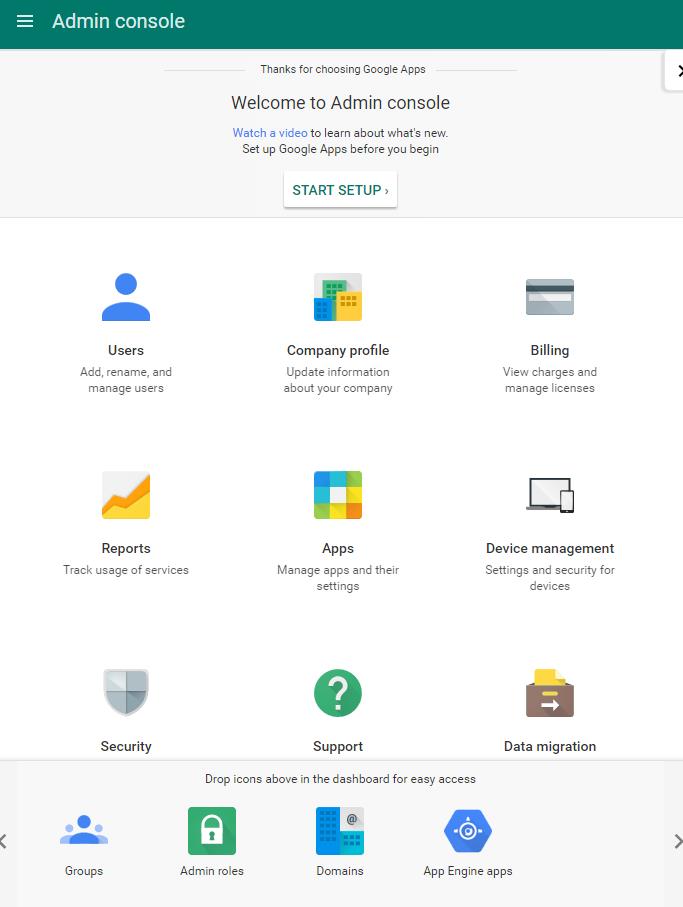
Comments
This helps a lot! Thank you!